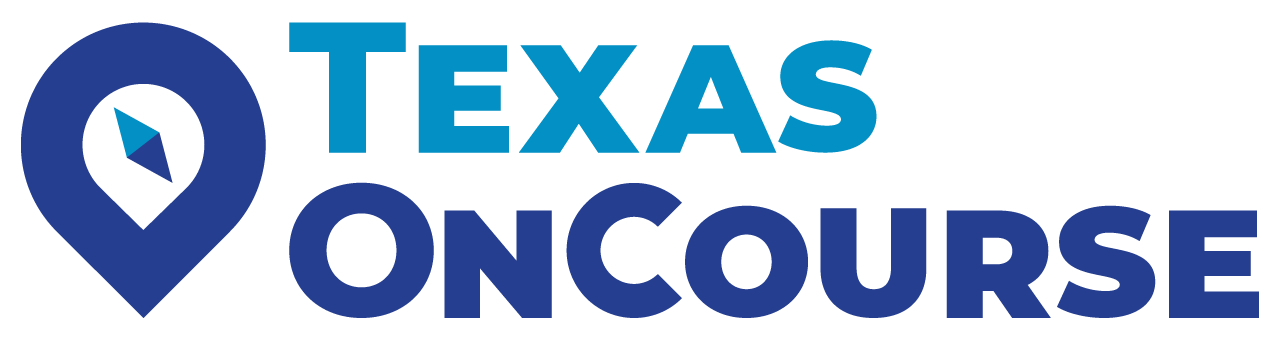Full-time virtual teaching can be daunting. Fortunately, using Google Classroom during COVID-19 can make your students’ experience more interactive when they can’t connect with you or each other in person.
When I taught high school English, I used Google Classroom frequently. It was an easy way to relay information to my students and collect assignments. Google Classroom offers many useful features such as uploading videos, creating quizzes, and creating collaborative assignments. Additionally, a broad array of other online tools integrate with Google Classroom and make the learning experience more engaging. While this is not an exhaustive list of what Google Classroom can do, I hope that the following tips can support your instruction!
1. Take advantage of integrationsThere are hundreds of free helpful online tools you might consider linking to your Google Classroom to help you set up an engaging routine. As we mentioned the other day, don’t get overwhelmed with these tools. Instead, I suggest selecting one or two that work best for you! Check out some we have highlighted below:
Screencastify – free screen recorder for Chrome.
Nearpod – create interactive lessons, activities, and virtual field trips.
Padlet – design and create beautiful boards, documents, and web pages.
Kahoot – create quizzes students can do live or at a later time. There are also question banks for different content areas.
EdPuzzle – create interactive video lessons.
Remind – send text message reminders to your students without having to use your personal mobile device.
Flipgrid – facilitate video discussions that appear in a tiled grid display. Students can create videos to share with their teacher and classmates.
2. Connect with parents and guardians easilyGoogle Classroom has a great feature called “guardian summaries.” This feature allows you to send automatic daily or weekly summary emails to parents and guardians about missing work, future work, and class activities. Check out the resource Guardian Email Summaries with Google Classroom on how to set that up for your class!
3. Organize classwork and feedbackBeing organized is important to stay on top of it all. I’d suggest labeling all assignments by unit to keep everything organized under the Classwork tab. Some teachers might prefer numbering each assignment instead.
4. Check on your students’ understandingYou can use Google Forms to do a quick check for understanding. This is an easy way to gauge a student's knowledge of the content you’ve shared. You can also randomize the questions. This might help prevent students from sharing their answers.
5. Keep your students collaboratingGroup work might be a significant focus in your day-to-day teaching life. You can easily create collaborative assignments in Google Classroom. You can access this under the Classwork tab. That’s where you’ll create the assignment and select the specific set of students for the document. You can also use the Resource tab in Google Classroom as a place to put additional materials for students to help them complete their assignments.
I hope these tips help you use Google Classroom to its full potential. Have more to share? Be sure to join our Facebook group, the Texas College and Career Planning Source, and share with your colleagues from across the state.
And if you’re looking for more helpful resources on educating during COVID-19, here are some directly from Google: